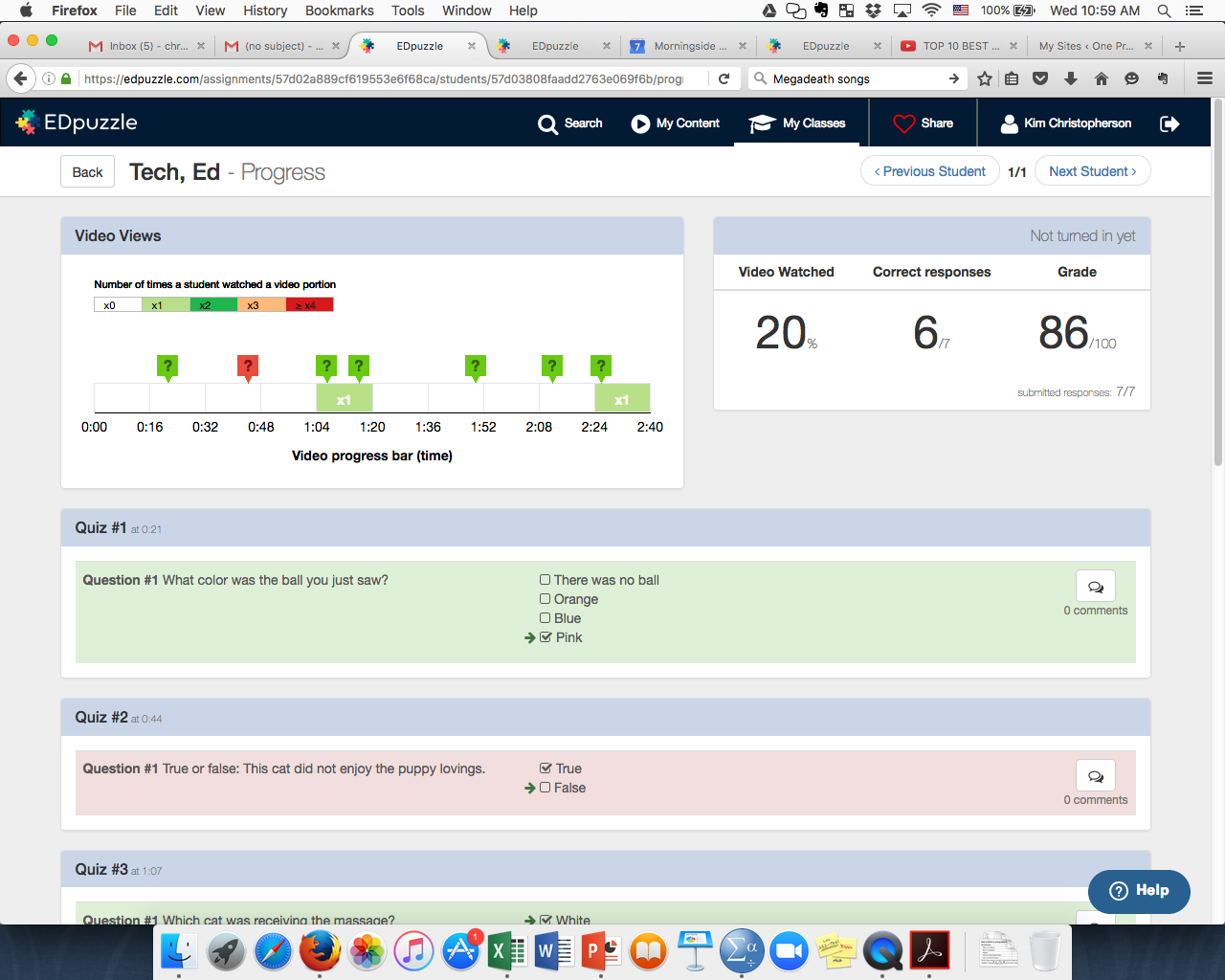The notion of a Makerspace has arisen with the new orientation that libraries around the country have begun to take. Libraries these days are much more than places to store and archive books, documents, maps, and other artifacts. They have become places to create new things. Simply put, a makerspace is a literal space (typically housed in a library) that is stocked with materials which people can use to create things. This can include items such as simple electronics, 3D printers, laser cutters, sewing and craft supplies, and woodworking supplies. Makerspaces can also include computers installed with software that would otherwise be expensive for an individual to purchase (e.g. photoshop, high quality video editing software) allowing the user to create new digital content.
Makerspaces have been around for about 5 years or so within the public and K-12 library systems. But it is not until relatively recently that college and university libraries have begun to dedicate space in their libraries for a makerspace. A makerspace is much more than a cute place where people can come to be crafty or make a simple robot from a kit. It is a space that allows for learning to occur outside of the classroom. It allows students to see how what they are learning in the classroom can actually apply to so-called “real-life.”
Imagine the following uses:
- A student begins to see how mathematics and physics apply to a building project.
- An art student uses a 3D printer to create a new type of sculpture or model.
- A history student uses the digital archives and the video creation and editing programs to create a virtual museum tour.
- A literature student makes their own paper and binds a book.
- Chemistry students use root beet kits to create their own soda.
- Political science students use video and editing software to create their own campaign ads.
- Theater students sewing costumes begin to see how geometry is used in the project they are completing.
- Computer science students play around with photoshop to create attractive designs for the art used in their program.
There are probably many more possibilities. But the spirit of the makerspace is that it is an area where learning is put into an engaging and fun environment. The application is inherently integrative, as long as the connections between the disciplines/fields are made clear to the students.
In addition to these benefits, makerspaces also allow for more soft skills to be developed. Having student work in groups, make plans, collaborate, experiment, and engage in inquiry are the real benefits to having spaces like this available.
Some may argue that your students already have access to some of these materials in their major, and this is true. But the purpose behind a makerspace is to make the materials available to all. It can be an interesting experience to see how an art student might use a 3D printer or laser cutter. A computer science major may have a creative way of using photoshop that a photography student would never consider.
Finally, having a makerspace available can challenge faculty and students in what they might do in their coursework. Might a final project in a literature class be something other than a lengthy analysis of a classic work? Could the student actually make something that would be appropriate for that course’s learning goals? Might a final project in a sociology course be the creation of an art project that illustrates the sociological concerns related to the course? With our new curriculum set to roll out next year, I would challenge our undergraduate faculty to consider new, unique, and innovative ways that a makerspace might enhance their courses. Our librarians are very interested in creating a space like this and would love the opportunity to engage in discussion on what a Morningside Makerspace might look like.
Here are a few more online resources on the topic of Makerspaces: