Most people who are on campus a lot have heard about the major renovations that were done on the third floor of the HJF library over this past summer. This space was renovated to provide a space for active learning and within this space there are a number of screens that can be used for a number of purposes. In this blog post I want to give just a brief overview of some of the capabilities of this new technology. For those who are interested in a more direct training, please come to one of the two training sessions that I’ll be holding next week Sept 12th and 13th from 3:45-5:00 up in the Third floor area of the Library.
The screen technology in this space is intended to allow for collaborative work to be done. In essence, one can think of the screens as having three distinct ‘modes.’
- An electronic whiteboard for writing notes, drawing, or other activities where handwriting is useful.
- A touchscreen computer where a person standing at the screen can manipulate the screen. This screen can also be annotated upon (write/draw/highlight).
- A screen to project another screen (computer/tablet/phone). These screens can project up to 4 different screens at a time.
I’d like to show just a few images of the technology and share some of the potentially useful features.
Electronic Whiteboard
The electronic whiteboard (called Note), allows for users to use a solid color background OR other images. Some pre-loaded backgrounds include a lined notebook, music staff, grid paper, sports fields and some basic grids and flow charts. In addition to these pre-loaded images, users can upload their own image or PDF files.
In terms of writing and sketching capabilities, this Note tool has a variety of pens, brushes and shapes to choose from. Additional pages can be added and saving what has been created is as easy as scanning a QR code with your mobile device.
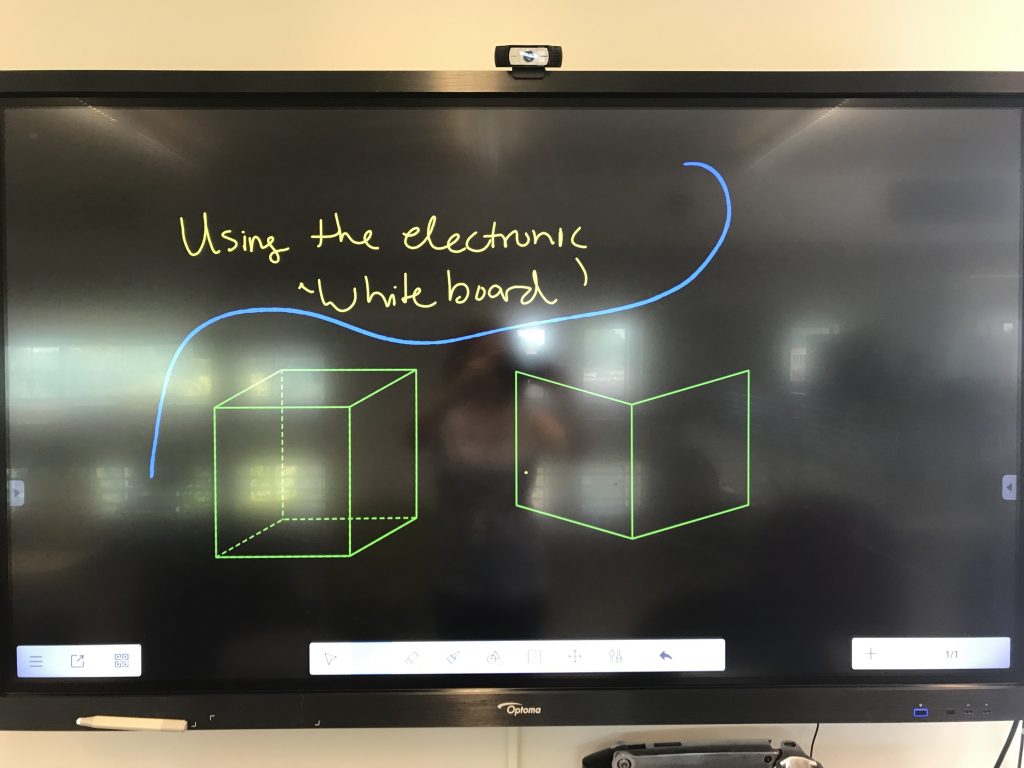
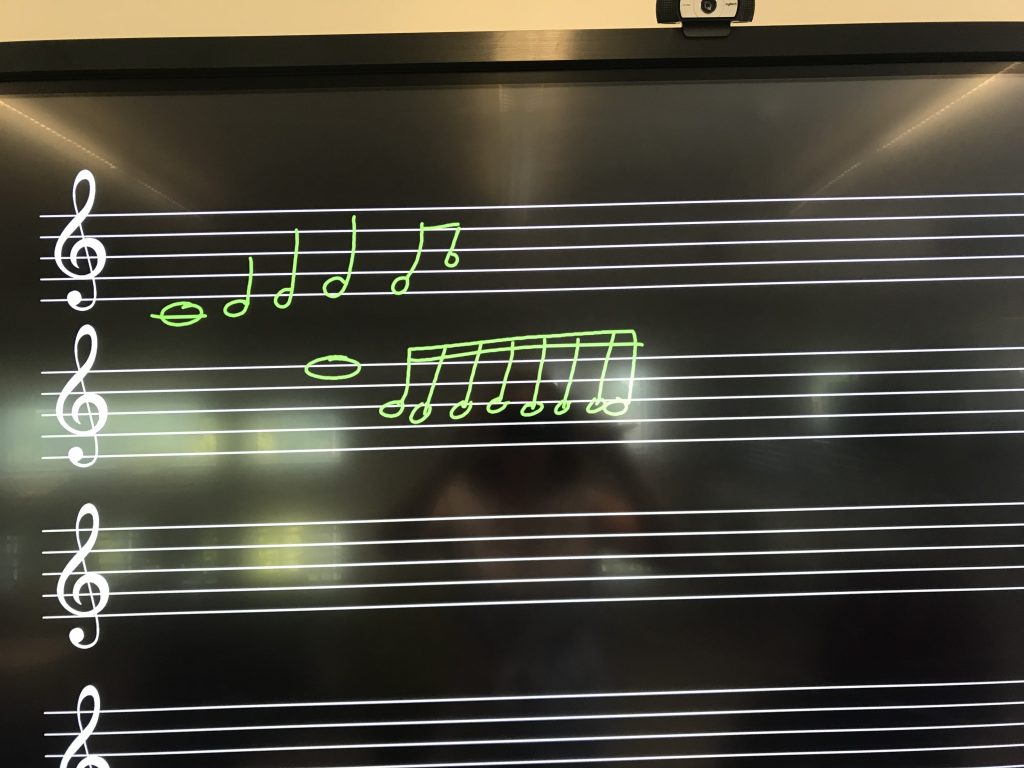
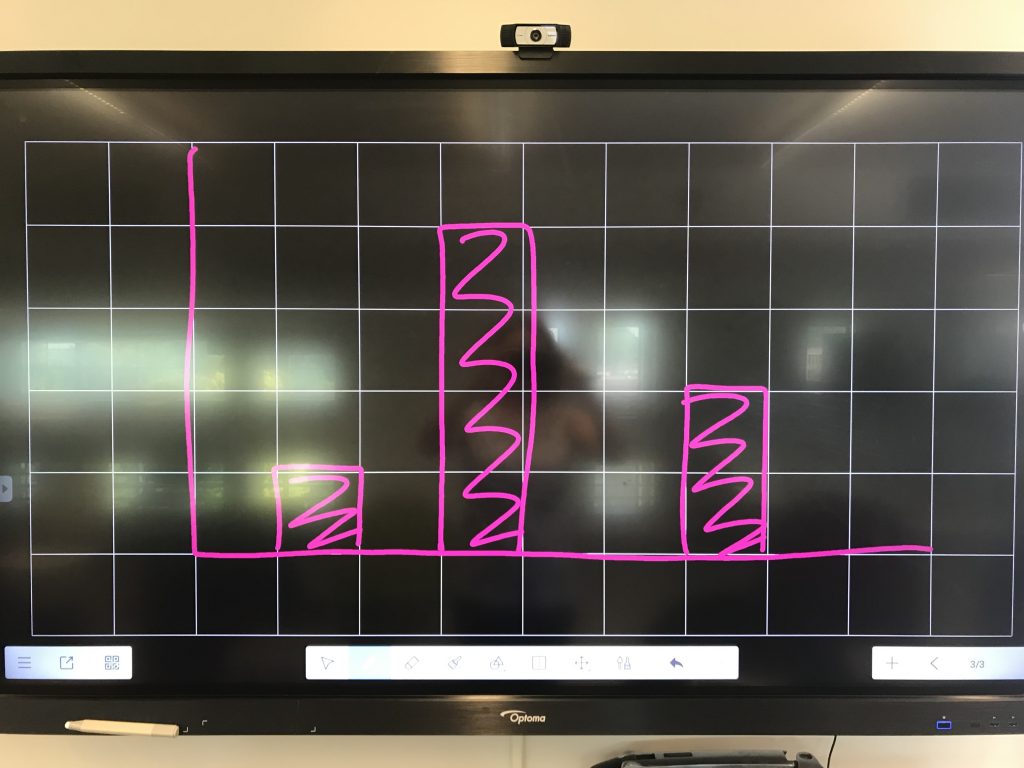
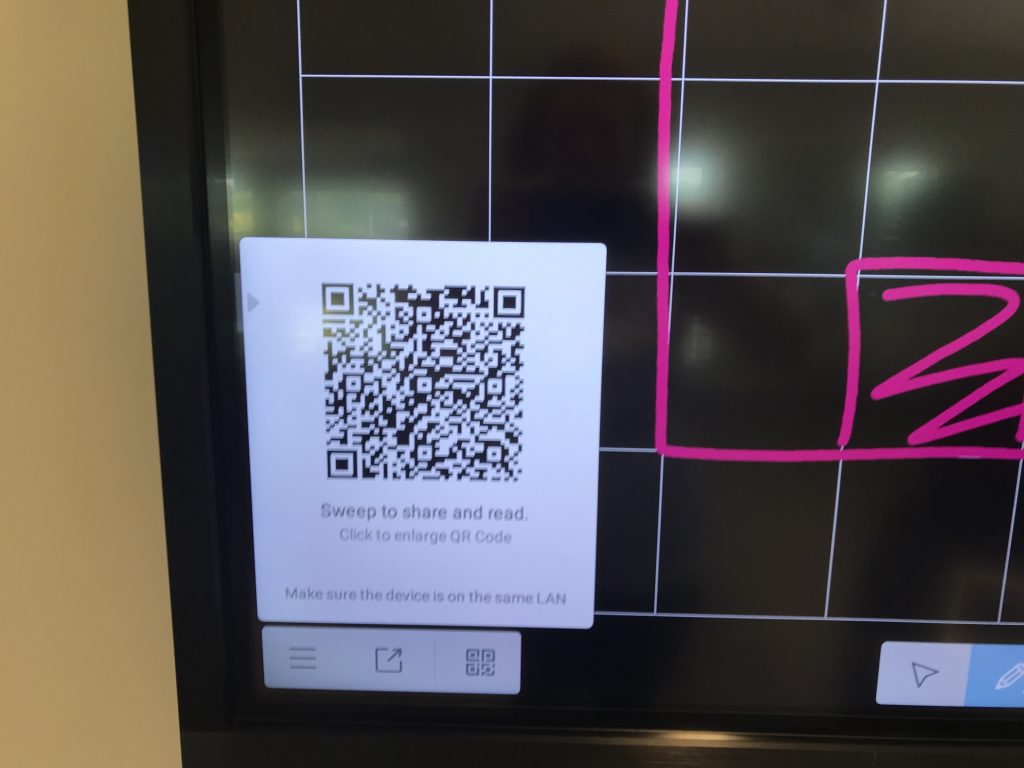
Touchscreen Computer
Mounted on the back of each of these screens is a Mac Mini computer. When in this mode, the screen acts as a regular touchscreen computer. Any typical computer capabilities are possible including using web browsers, word processing tools, spreadsheet tools, and the like.
The touch screen can be activated to be able to annotate (write on) the screen. However, it is useful to know that the screen in this mode is really just a static image. For example, if you were to use this to model providing written feedback on a paper, once annotated, you cannot scroll up to the next page. This is a slight hindrance, but any annotations that are made can be saved and accessed again in the files on the Mac Mini computer. The mirroring software automatically adjusts the screen sizes for the device and the number of devices used.
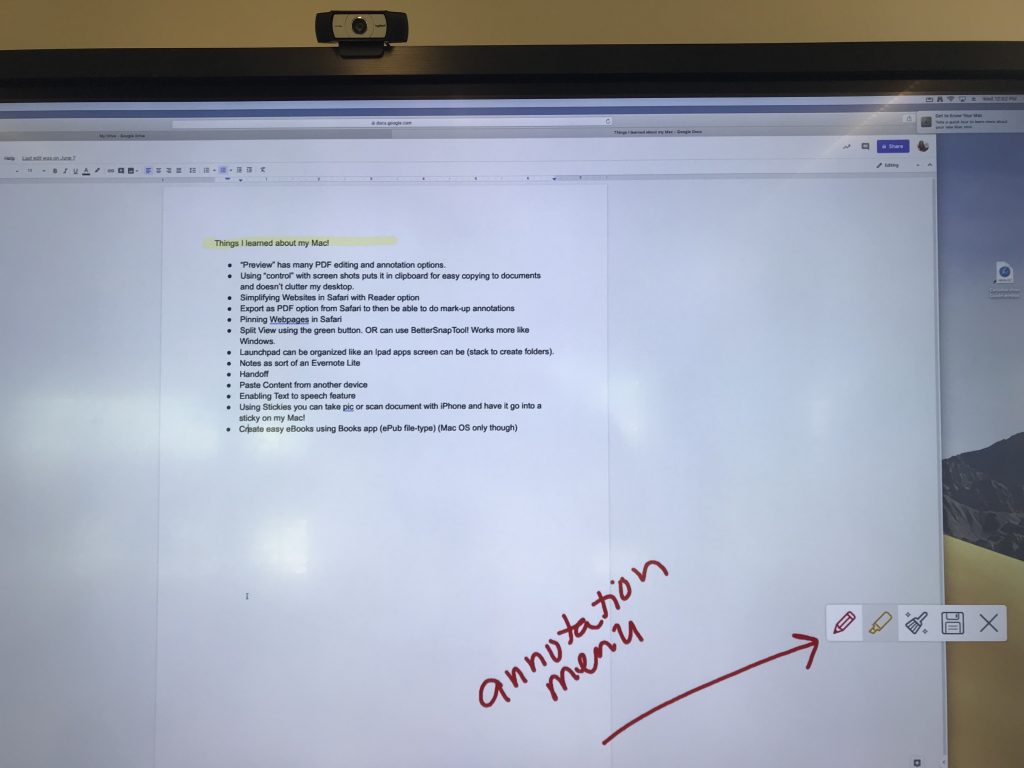
Projector Screen
When you are in the Mac Mini you can also use the screen to project another screen. If you have a Mac then you will use your Apple TV tool to project. If you use Windows you will need to use Air Parrot. Up to four different screens can be projected at the same time. However, the annotation feature possible in the Touchscreen mode is not available when projecting.
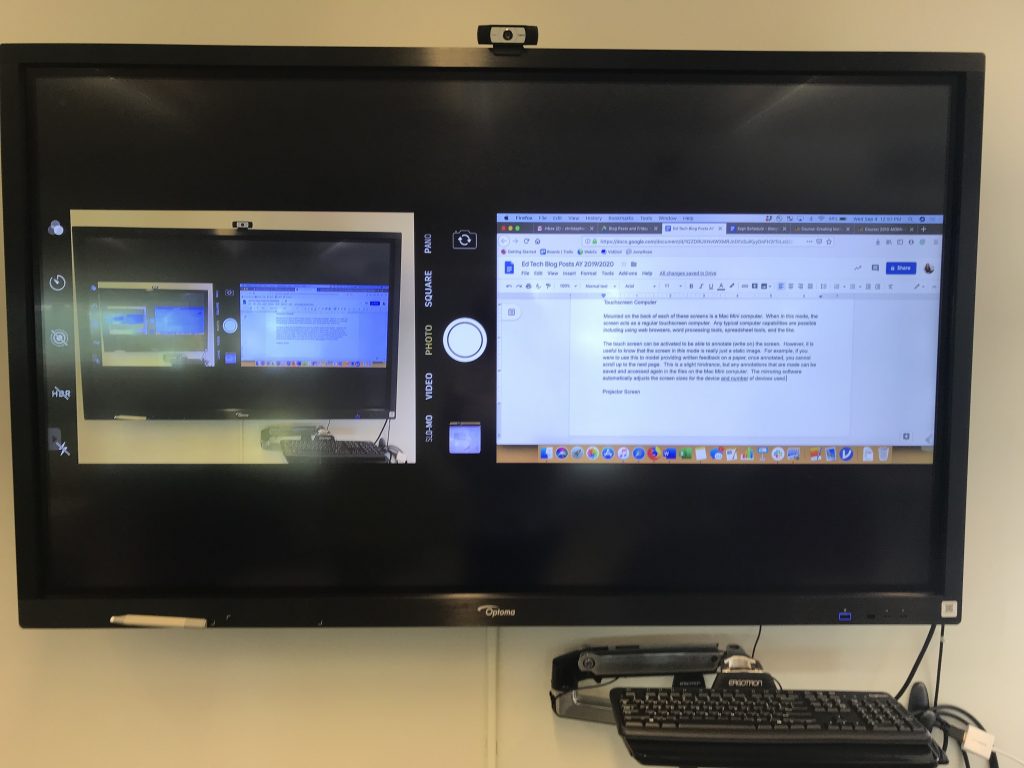
Finally, all of these screens are equipped with video and audio so you can conduct web-conferences using these screens as well. Some are positioned a bit more strategically for this use, but all have these capabilities.
Again if you want to learn more about how to toggle between these modes and get some hands on experience in using this new technology, please join me for the two training sessions happening Sept 12th and 13th.