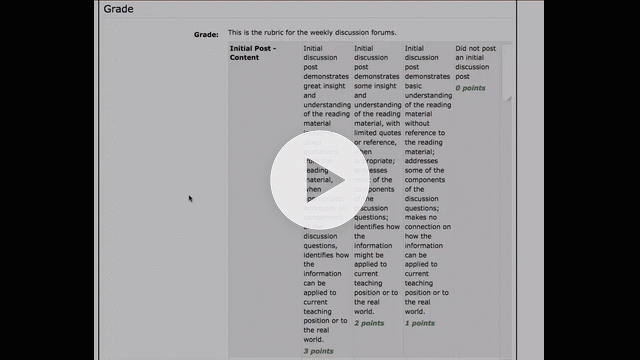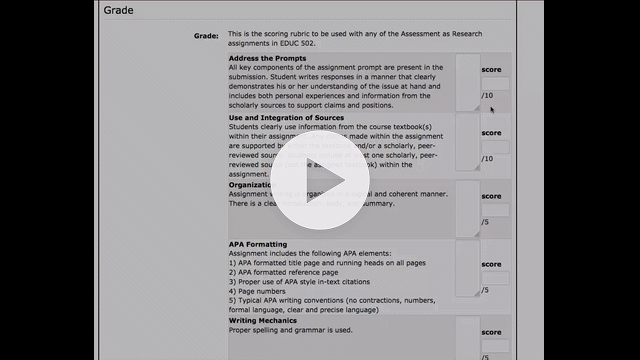This week I want to focus on a tool that many of us are probably familiar with and have likely used: Student Response Systems (AKA Clickers). Over the past 10 years, student response systems have evolved in many ways. The earliest systems (TurningPoint, iClicker) required users to purchase software and hardware systems in order to use these tools. A PowerPoint ‘plugin’ needed to be purchased and installed on the instructor’s computer. A receiver needed to be plugged into the system where the questions were being displayed, and students often were required to purchase their own stand-alone clicker or schools purchased clicker sets that needed to be hauled back and forth.
These early systems were expensive and cumbersome, but many who used them enjoyed the type of instant feedback that could be gathered. Today, these systems can be at very low cost (free) and much less cumbersome. Most systems today rely on the students using their own smartphones and Internet-based programs to relay information back and forth. Early systems tended to be restricted to forced choice (multiple choice, Likert scales, True/False), whereas today’s systems can include things like student-created drawings, open ended responses, and even short answer or essay types of responses.
There are a number of different tools that act as a student response system, and I’ll provide a list of a few that I’ve used in the past at the end of this blog post, but the central feature of all of these are to create some student interaction during a class period. Rather than focus on the specific tools (they can all do about the same thing), I’d like to focus on the different ways you might choose to incorporate a response system into your class.
The first is as a type of formative assessment for checking understanding. This is probably the most common use for these systems. As you build your class-time presentation (power points or whatever), you can build in concept checks for students to respond to. Basically this replaces the instructor calling out a question and waiting for hands to go up. This is very powerful to do because now an instructor can quickly gauge whether or not the class understood the material just presented and can adjust instruction as needed. One thing to keep in mind that though this seems easy on the surface, the task of coming up with the right questions to ask can be more work than anticipated. I tend to try to ask questions on commonly misunderstood concepts or to provide students the opportunity to try to apply the concept to a real-life example or problem.
A second method for using these systems is by using them as discussion starters. If you are about to have a discussion on some controversial topic or topic of common disagreement, you can do a quick poll of the class to see where opinions lie before the discussion begins. This allows the whole class to see the diversity of opinions and to recognize that they may not be the lone person in their particular belief. In the past I’ve used response systems to allow students to anonymously report their own experiences with a mental illness (such as depression, bipolar, anxiety, or eating disorder) prior to having small group discussions so that students are made aware that there are people in the class that are either living with these disorders or know people close to them who are. This can assist in students being respectful of their comments as they have their discussions.
A final incorporation that you can use is yet another form of formative feedback. Because more of these response systems allow for open ended answers, you can use these tools to conduct common end-of-class-period assessments such as the one-minute paper, muddiest point, or additional questions. These are easily submitted and recorded for the instructor to read and respond to during the next class period.
Now as promised, here is a list of a few different student response systems that you can check out.