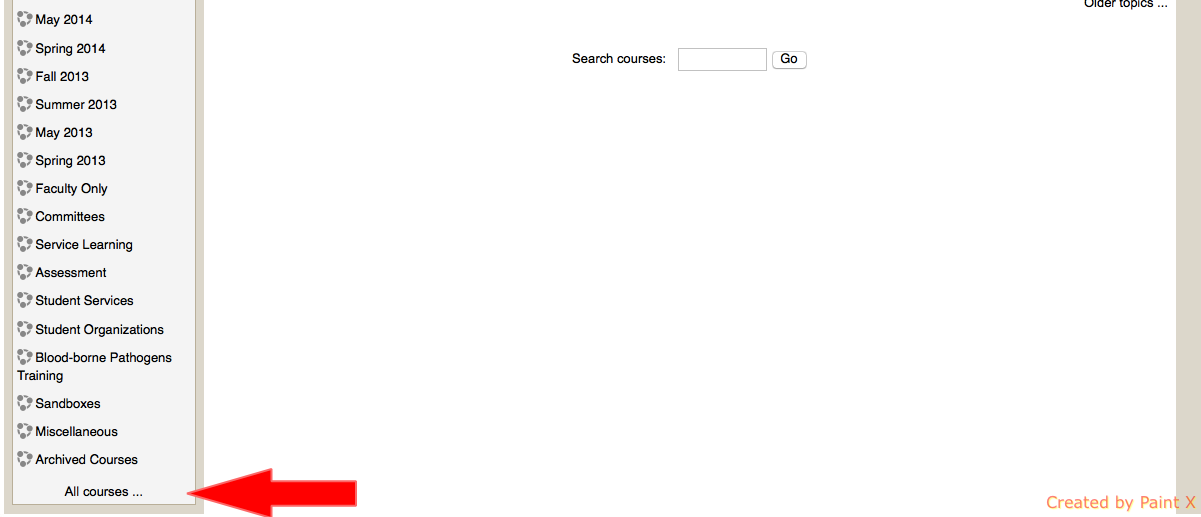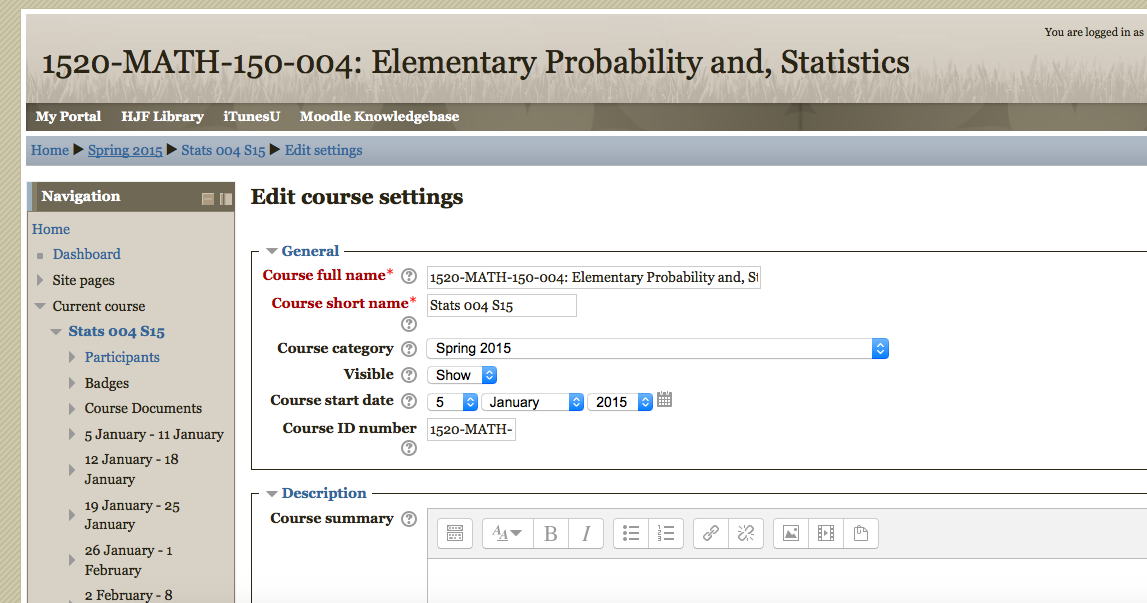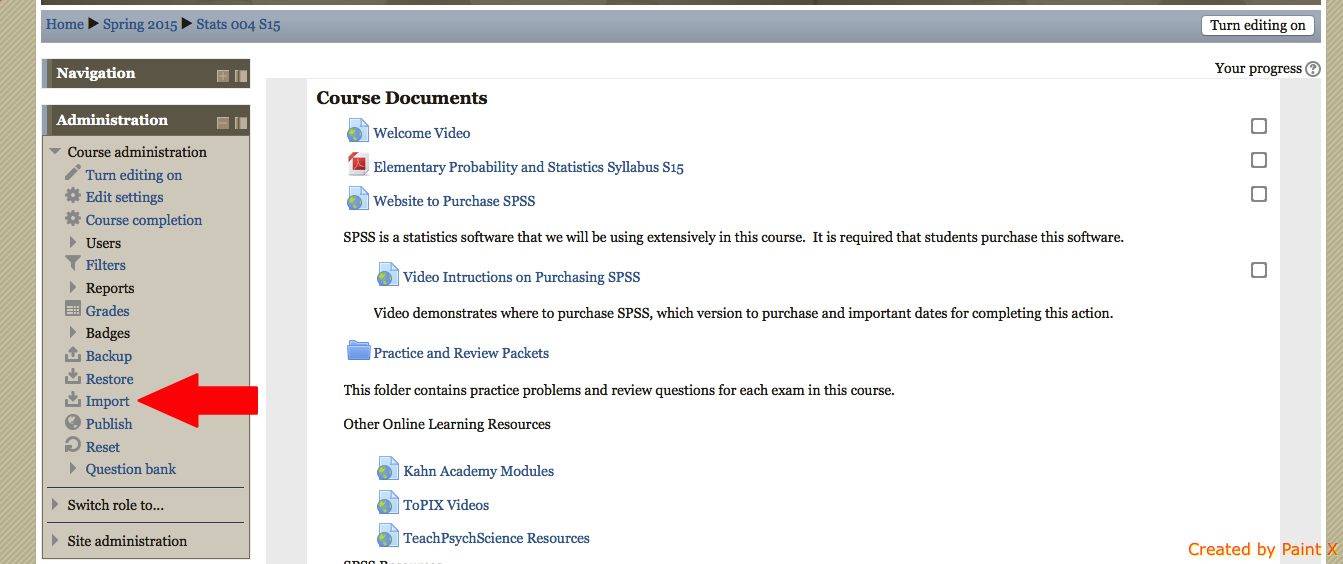For the past few months I’ve been reading Clark and Mayer’s “E-Learning and the Science of Instruction” in an effort to gather some of the most up-to-date research in online learning. These authors use psychology and cognitive theory to make recommendations on how to best deliver online learning. They use the most recent research to support their recommendations. Because these are based solidly on cognitive research (my own research background) I am strongly drawn to these practices.
My own background is in cognitive psychology, however, this does not mean that I was not a little surprised by some of the research findings and recommendations. In their chapter “Applying the Redundancy Principle” (Snazzy name right!), they make a recommendation that frankly surprised me at first. When describing a visual of central importance, DO NOT include both audio and redundant text at the same time. This went against what I had been taught in terms of making learning accessible to individuals with disabilities. One of the things that I recall when I was in graduate school was a push to make all learning materials accessible to as many abilities as possible. During that time our department was spending a lot of time and resources close-captioning old video tapes and DVDs. I did a grant proposal to create an online learning module using something called Universal Design during this time as well. The idea of Universal Design, if you have not heard this term before, is really simply the idea that when something is designed, it should be useable by most (if not all) people, and that the accommodations provided in the design would benefit not only those with some form of disability or limitation, but would benefit all.
Take this example (close to my heart as a mother with two small children). Designing buildings with automatic doors allows not only those who may have mobility limitations, but also come in really handy when carrying a toddler, a purse, a diaper bag, and a sack of groceries. Designing sidewalks with slopes to the street allow wheelchairs to navigate that pavements and allows for smoother riding for bicyclists, skaters, and strollers.
This same principle was really being encouraged in the learning environment when I was in grad school in the early 2000s. The idea that providing things like audio and text together for computer lessons would allow not only those with hearing or visual handicaps to access the information, but could also appeal to students with different preferred ‘learning styles’ (I’ll post a subsequent blog on my thoughts about learning styles in the future). In other words it’s a win-win situation and the added information does not affect the overall learning of the material. Thus, it was often recommended that both the audio and text be made easily available and this was the opinion that I held until I read this chapter in Clark and Mayer the other day.
Clark and Mayer actually suggest that if the information is redundant (i.e. the text is simply a repeat of the audio) and the audio is being used to explain or illustrate some visual image (say an animation or simulation), then the text should NOT be made visible on the screen because doing so would actually hinder learning. Frankly this surprised me and left me questioning, but what about the idea of universal design and accessibility for learners with hearing impairments? The research they described explained their reasoning and they also made a recommendation for the accessibility issue as well.
In cognitive science the prevailing theory is that our cognitive system is made up of different components that process different forms of information. To explain why you should avoid having redundant text and audio when describing a visual I will focus on two: the articulatory (or phonological) loop and the visuo-spatial sketchpad.
The articulatory loop is the center for processing auditory information. It is primarily ‘verbal’ in nature and is best described as the ‘voice in your head’ you use when processing something. The visuo-spatial sketchpad is the center for processing visual and spatial information and is best described as your ‘mind’s eye.’ These two processing centers do not interfere with one another, but processing multiple pieces of information within one of these does cause interference.
Here is an example of interference. If I were to say to you to count the number of words in the following sentence: and I then said “How many words are in this sentence,” odds are to count the words you would ‘say’ the sentence again in your head, but possibly use your fingers to maintain a count. Most people do this because they are unable to both think the sentence and keep a mental count at the same time. These are two types of ‘auditory’ pieces of information and the articulatory loop basically gets overloaded and cannot process this well. Therefore you use your fingers to keep count so you are only processing one piece of information.
On the other hand to illustrate how the articulatory loop and visuo-spatial sketchpad do not interfere with one another try this exercise: Think of the home that you spent most of your childhood in. Now tell me how many windows were in that house. Odds are here that you do not need to use your fingers to count. You will use your mind’s eye to virtually walk through the house and you will keep a mental count. The walk through the house uses the visuo-spatial sketchpad, the mental count uses the articulatory loop. You are able to do both mentally because there is not the interference like with the previous example.
So this is the theory behind why both audio and text should not redundantly accompany some visual of central importance. Having the visual (e.g. an animation, simulation) uses the visuo-spatial sketchpad and the audio uses the articulatory loop to be processed. If you include also visual text, this will also use the articulatory loop (yes, it’s visual, but primarily processed in an auditory manner). This means that this may interfere with the learner’s ability to keep up with the instructions that are accompanying the visual (the audio and text begin interfering with one another reducing the speed and accuracy of processing). Thus, these authors suggest not including the text for this reason. Additionally, having the instruction in an auditory manner allow the learner’s eyes to focus only on the visual and not jump back-and-forth between text and visual, another bonus for learning.
So what about those with hearing impairments? Clark and Mayer recommend having an “Audio Off” option button, which would turn off the audio and then only provide the text form of the instruction. They recommend that this function NOT also include the audio.
The title of this blog entry is “The Importance of Research In Instruction” and I believe that this example is perfect for demonstrating why it is so important not only to base instructional decisions on research, but to keep current in the research. The recommendations for providing both audio and text have changed. That is the nature of science. We keep investigating and learning more. Sometimes, what we once believed to be true is discredited by better design or different conditions. I hope to assist in providing the most recent recommendations based on the literature to you all.
If you are interested in more about online learning or even just want to learn more about what cognitive science tells us about how we best learn, I highly recommend this book. What I like most about it is not only its empirically based recommendations, but the fact that these authors also describe the “boundary conditions” for their recommendations. These are the exceptions to the rules and again are based in empirical evidence. For example, in the principle being described in this blog, you may choose to include SOME text such as key words in a process or some technical vocabulary on the screen in addition to the audio, but doing so should be under only certain conditions. Using a one-size-fits-all approach in all cases is not ideal, but when we do deviate from the recommendations, we should do so purposefully and in a way that does not hinder learning.